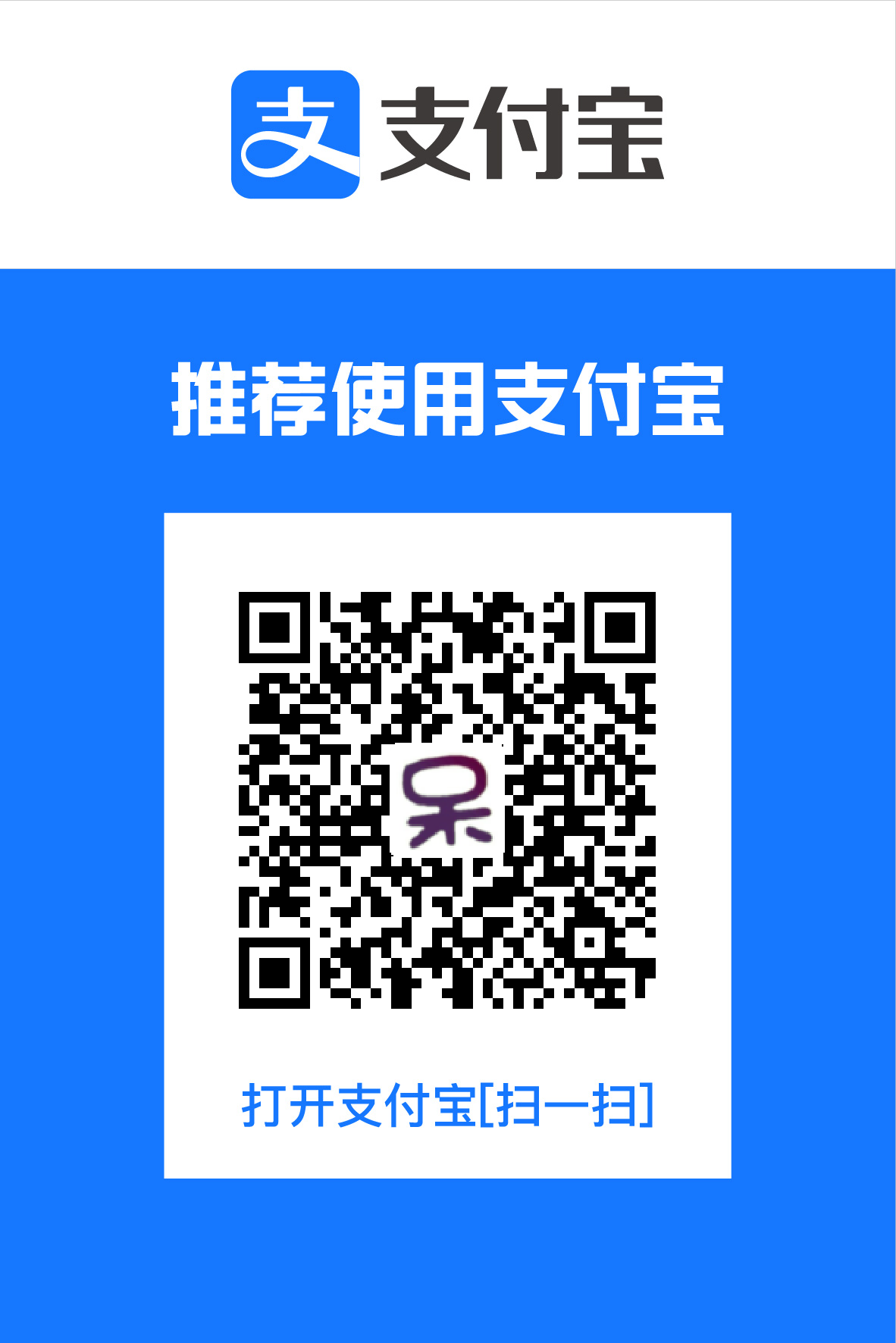SQL Reference
My personal reference for the SQL language. Much of the post’s content comes from W3Schools.com.
Basic CRUD Operations
Selecting All Columns from Table
The following SQL statement selects all the columns from the Customers table:
1 | SELECT * FROM Customers; |
Selecting Designated Columns from Table
The following SQL statement selects the CustomerName and City columns from the Customers table:
1 | SELECT CustomerName, City FROM Customers; |
Selecting Distinct Values of Given Columns
The following SQL statement returns all the distinct values from the City columns of the Customers table:
1 | SELECT DISTINCT City FROM Customers; |
The following SQL statement returns all the distinct combinations of the City and Country columns of the Customers table:
1 | SELECT DISTINCT City, Country FROM Customers; |
Using the WHERE clause
Using WHERE clause can tell the RDBMS to return only records that satisfy the given criteria.
The following SQL statement selects all the customers from the country Mexico, in the Customers table:
1 | SELECT * FROM Customers |
Note: String literals in SQL is represented by single-quoted strings like
'Mexico', while double-quoted string represents quoted identifier, being identifier that contains alpha-numeric characters,$and#. Quoted identifier can also be specified by strings surrounded by brackets, e.g.[Contact Person].
The SQL AND, OR & NOT Operators
The AND operator returns a record if both the first condition AND the second condition are true.
The following SQL statement selects all customers from the country Germany AND the city Berlin, in the Customers table:
1 | SELECT * FROM Customers |
The OR operator returns a record if either the first condition OR the second condition is true.
The following SQL statement selects all customers from the city Berlin OR München, in the Customers table:
1 | SELECT * FROM Customers |
AND and OR operator can be combined to form complex expressions. It is important to note that AND has higher precedence
than OR, while you can also use parenthesis to group sub-expressions.
The following SQL statement selects all customers from the country Germany AND the city must be equal to Berlin OR München,
in the Customers table:
1 | SELECT * FROM Customers |
Using the ORDER BY Clause
The ORDER BY keyword is used to sort the result-set by one or more columns.
The ORDER BY keyword sorts the records in ascending order by default.
To sort the records in a descending order, you can use the DESC keyword.
The following SQL statement selects all customers from the Customers table, sorted ascending by the Country and
descending by the CustomerName column, while the ASC keyword for Country column is omittable:
1 | SELECT * FROM Customers |
Inserting New Record
The INSERT INTO statement is used to insert new records in a table.
The following SQL statement will insert a new row to the Customers table:
1 | INSERT INTO Customers |
While the following SQL statement will only insert data in the CustomerName, City, and Country column:
1 | INSERT INTO Customers (CustomerName, City, Country) |
Updating Records
The UPDATE and SET keyword can be used to update existing records in a table.
The following SQL statement will update all records which have the value Mexico in the field Country:
1 | UPDATE Customers |
Note that the WHERE clause of an UPDATE statement is omittable, which causes the statement to update all records in a table.
The following SQL statement will update all records in table Customers to have the value Juan in the field ContactName:
1 | UPDATE Customers |
Deleting Records
The DELETE statement is used to delete rows in a table.
The following SQL statement will delete all records which have the value Mexico in the field Country:
1 | DELETE FROM Customers |
The WHERE clause of a DELETE statement is also omittable, which causes the statement to delete all records in a table.
The following SQL statement will clear the Customers table:
1 | DELETE FROM Customers; |
Advanced Query
Limiting Size of Result Set
In many cases, one may wants the DBMS to return designated part of the result set, including use cases like result pagination.
In standard SQL, the SELECT TOP clause is used to specify the number of records to return.
The following SQL statement selects the two first records from the Customers table:
1 | SELECT TOP 2 * FROM Customers; |
By using it in combination of the PERCENT keyword, one can also specify to select the first given percentage of the result set.
The following SQL statement selects the first 50% of the records from the Customers table:
1 | SELECT TOP 50 PERCENT * FROM Customers; |
Unfortunately, TOP clause is not supported by many RDBMS, while most of them provide different alternatives for the same funtionality.
For instance, in MySQL, one can use LIMIT clause to achieve the same result. The following SQL statement selects the two first records from the Customers table in MySQL:
1 | SELECT * FROM Customers LIMIT 5; |
Pattern Matching for String Field
Using LIKE operator in WHERE clause can search for specific pattern in string fields.
The following SQL statement selects all customers with a City starting with the letter s:
1 | SELECT * FROM Customers |
SQL Wildcard Characters
SQL wildcard characters are typically used to specify search pattern for LIKE operator.
The standard SQL includes the following wildcard:
| WildCard | Description |
|---|---|
% |
Substitude for zero or more arbitary characters |
_ |
Substitude for single arbitary character |
[charlist] |
Sets or ranges of characters to match |
[^charlist] or [!charlist] |
Matches only a character NOT specified by the set or range within the brackets |
Searching for Value in Given Set
The IN operator allows you to specify multiple values in a WHERE clause.
The following SQL statement selects all customers with a City of Paris or London:
1 | SELECT * FROM Customers |
It can be used with NOT operator to selects the records whose designated field do not have the given values.
The following SQL statement selects all customers whose are not from city of Paris or London:
1 | SELECT * FROM Customers |
Searching for Value in Given Range
The BETWEEN operator is used to select values within a range.
The following SQL statement selects all products with a price BETWEEN 10 and 20:
1 | SELECT * FROM Products |
It can also be used with NOT to select values which are not within the given range.
The following SQL statement selects all products with a price smaller than 10 or bigger than 20:
1 | SELECT * FROM Products |
Note that different result may be returned by different databases, as whether the border values of the given range should be treated exclusively or inclusively is not specified by the SQL standard.
Giving Aliase to Table or Column of Result Set
The AS operator is used to give alias to table or column of result set which is only effective within the single SQL statement.
The following SQL statement specifies two aliases, one for the CustomerName column and one for the ContactName column.
1 | SELECT CustomerName AS Customer, ContactName AS "Contact Person" |
The following SQL statement selects all the orders issued by the customer with CustomerName of Around the Horn. We use the Customers and Orders tables, and give them the table aliases of c and o respectively:
1 | SELECT o.OrderID, o.OrderDate, c.CustomerName |
Using the JOIN Operator
One can use the SQL JOIN operator to combine records from different tables by using values common to each.
Normally, JOIN queries on more than two tables is constructed by concatenating all the tables with JOIN operators, while the JOIN operator itself is a binary operator and is upper-associative, so we can only consider the cases where are only two tables to join. For simplicity, I will use the terms “left table” and “right table” to refer to the two table operands.
There are 4 different types of JOIN operations:
| Name | Description |
|---|---|
INNER JOIN |
Returns all rows when there is at least one match in BOTH tables |
LEFT JOIN |
Return all rows from the left table, and the matched rows from the right table |
RIGHT JOIN |
Return all rows from the right table, and the matched rows from the left table |
FULL JOIN |
Return all rows when there is a match in ONE of the tables |
Inner Join
The INNER JOIN keyword selects all rows from both tables as long as there is a match between the columns in both tables.
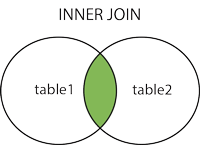
The following SQL statement will return all customers with orders, leaving out the customers that do not have orders recorded in the database:
1 | SELECT Customers.CustomerName, Orders.OrderID |
When not specify, INNER JOIN is the default type of JOIN operations, hence the INNER keyword in the upper code can be omitted and written like this:
1 | SELECT Customers.CustomerName, Orders.OrderID |
Left Join
The LEFT JOIN keyword returns all rows from the left table, with the matching rows in the right table. The result is NULL in the right side when there is no match.
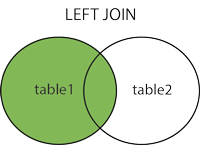
The following SQL statement will return all customers, and any orders they might have:
1 | SELECT Customers.CustomerName, Orders.OrderID |
Note that in some databases,
LEFT JOINis calledLEFT OUTER JOIN, hence anOUTERkeyword may need to be added to the upper code depending on the database you use.
Right Join
Similar to LEFT JOIN, the RIGHT JOIN keyword returns all rows from the right table, with the matching rows in the left table. The result is NULL in the left side when there is no match.
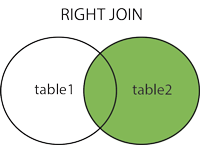
The following SQL statement will return all customers, and any orders they might have:
1 | SELECT Orders.OrderId, Customers.CustomerName, Orders.OrderID |
Full Join
FULL JOIN is also known as FULL OUTER JOIN, which acts as a combination of LEFT OUTER JOIN and RIGHT OUTER JOIN. The FULL OUTER JOIN keyword returns all rows from the left table and from the right table.
The FULL OUTER JOIN keyword combines the result of both LEFT and RIGHT joins: it returns all the rows from the left table, and all the rows from the right table. If there are rows in the left table that do not have matches in the right table, or if there are rows in the right table that do not have matches in the left table, those rows will be listed as well.
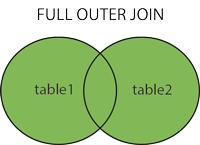
The following SQL statement selects all customers, and all orders:
1 | SELECT Customers.CustomerName, Orders.OrderID |
Using the UNION Operator
The UNION operator is used to combine the result-set of two or more SELECT statements. Notice that each SELECT statement within the UNION must have the same number of columns. The columns must also have similar data types. Also, the columns in each SELECT statement must be in the same order.
Also note that the UNION operator selects only distinct values by default. To allow duplicate values, use the ALL keyword with UNION.
The following SQL statement selects all the different cities (only distinct values) from the Customers and the Suppliers tables:
1 | SELECT City FROM Customers |
The following SQL statement uses UNION ALL to select all (duplicate values also) German cities from the Customers and Suppliers tables:
1 | SELECT City, Country FROM Customers |
Using the GROUP BY Statement
The GROUP BY statement is used in conjunction with the aggregate functions, such as COUNT and SUM, to group the result-set by one or more columns.
The following SQL statement counts as orders grouped by shippers:
1 | SELECT Shippers.ShipperName, COUNT(Orders.OrderID) AS NumberOfOrders |
We can also use the GROUP BY statement on more than one column, like this:
1 | SELECT Shippers.ShipperName, Employees.LastName, COUNT(Orders.OrderID) AS NumberOfOrders |
The HAVING Clause
The HAVING clause was added to SQL because the WHERE keyword could not be used with aggregate functions.
1 | SELECT Employees.LastName, COUNT(Orders.OrderID) AS NumberOfOrders FROM Orders |
Using SQL Comments
Comments can be used to explain sections of SQL statements.
Single line comments start with --, the content between -- and the end of the line will be ignored (will not be executed):
1 | SELECT * FROM Customers -- WHERE City='Berlin'; |
Multi-line comments start with /* and end with */, the data between /* and */ will be ignored:
1 | /* Select all the columns |
Storing Query Result in other Table
Using the SELECT INTO Statement to Create a New Table
The SELECT INTO statement copies the result of a SELECT query and inserts it into a new table.
The following SQL statement will copy only the German customers into the new table:
1 | SELECT * |
When used in combination with IN keyword, the SELECT INTO statement can also creates a new table in another database.
The following statement copies the Customers table into a new CustomersBackup2013 in Backup.mdb database:
1 | SELECT * |
Using the the INSERT INTO SELECT Statement
Similar to the SELECT INTO statement, the INSERT INTO SELECT statement copies data from one table and inserts it into an existing table. Columns can also be specified to ask the INSERT INTO SELECT statement only insert the data in designated columns of the target table.
The following statement copies only the German suppliers into Customers:
1 | INSERT INTO Customers (CustomerName, Country) |
Table Schema and Index Management
Creating Database
The CREATE DATABASE statement is used to create a database.
The following SQL statement creates a database called my_db:
1 | CREATE DATABASE my_db; |
Deleting Database
The DROP DATABASE statement is used to delete a database.
The following SQL statement deletes the my_db database.
1 | DROP DATABASE my_db; |
Creating Table
The CREATE TABLE statement is used to create a table in a database. During the creation, one will specify the name of the table, columns it has, and the name, data type and optional constrain of each column.
The following SQL statement creates a table called Persons that contains five columns: PersonID, LastName, FirstName, Address, and City.
1 | CREATE TABLE Persons ( |
Deleting Table
The DROP TABLE statement is used to delete a table.
The following SQL statement deletes the Persons table:
1 | DROP TABLE Persons; |
Deleting all the Records in a Table
The TRUNCATE TABLE statement is used to delete all the data inside a table while not deleting the table itself.
The following SQL statement deletes all the record in the Persons table:
1 | TRUNCATE TABLE Persons; |
Modifying Table Schema
The ALTER TABLE statement is used to add, delete, or modify columns in an existing table.
The following statement adds a new column named DateOfBirth in the Persons table:
1 | ALTER TABLE Persons |
The following statement changes the data type of the DateOfBirth column in the Persons table:
1 | ALTER TABLE Persons |
The following statement deletes the DateOfBirth column in the Persons table:
1 | ALTER TABLE Persons |
The SQL Constraints
SQL constraints can be added to table columns to specify rules for the data it stores. If there is any violation between the constraint and the data action, the action is aborted by the constraint.
SQL constraints can be added to table columns during table creation or after the table is created.
In SQL, we have the following constrains:
| Name | Description |
|---|---|
NOT NULL |
Indicates that a column cannot store NULL value |
UNIQUE |
Ensures that each row for a column must have a unique value |
PRIMARY KEY |
A combination of a NOT NULL and UNIQUE. Ensures that a column (or combination of two or more columns) have a unique identity which helps to find a particular record in a table more easily and quickly |
FOREIGN KEY |
Ensure the referential integrity of the data in one table to match values in another table |
CHECK |
Ensures that the value in a column meets a specific condition |
DEFAULT |
Specifies a default value for a column |
The NOT NULL Constraint
The NOT NULL constraint enforces a column to NOT accept NULL values, i.e. the field must always contain a value. This means that you cannot insert a new record, or update a record without adding a value to this field.
The following table creation statement enforces the P_Id column and the LastName column to not accept NULL values:
1 | CREATE TABLE PersonsNotNull ( |
You can also add this constraint after the table is created using the ALTER TABLE statement. The following code achieves the same result:
1 | ALTER TABLE PersonsNotNull MODIFY P_Id int NOT NULL; |
The UNIQUE Constraint
The UNIQUE constraint uniquely identifies each record in a database table. A UNIQUE constraint can be added on more than one columns.
The following SQL creates a UNIQUE constraint named uc_PersonID on the P_Id and LastName column when the Persons table is created:
1 | CREATE TABLE Persons ( |
The UNIQUE constraint can also be added after the table is created. The following statement achieves the same result:
1 | ALTER TABLE Persons |
The PRIMARY KEY Constraint
The PRIMARY KEY constraint uniquely identifies each record in a database table.
A PRIMARY KEY constraint can be seen as a combination of NOT NULL and UNIQUE, but while a table can have arbitary number of NOT NULL and UNIQUE constrains, a table can only have one PRIMARY KEY constraint.
The following statement creates a table called Persons and adds a PRIMARY KEY constraint called pk_PersonID on column P_Id and LastName:
1 | CREATE TABLE Persons ( |
The following statement adds a PRIMARY KEY constraint on column P_Id and LastName to table Persons:
1 | ALTER TABLE Persons |
The FOREIGN KEY Constraint
A FOREIGN KEY in one table points to a PRIMARY KEY in another table.
The following SQL creates a FOREIGN KEY on the P_Id column when the Orders table is created:
1 | CREATE TABLE Orders ( |
You can also use the ALTER TABLE statement to add a FOREIGN KEY constraint on an existing table:
1 | ALTER TABLE Orders |
The CHECK Constraint
The CHECK constraint allows you to add rules on the values a table can contain.
The following SQL statement creates a CHECK contraint when the Persons table is created:
1 | CREATE TABLE Persons ( |
You can also use the ALTER TABLE statement to add a CHECK constraint on an existing table:
1 | ALTER TABLE Persons |
The DEFAULT Constraint
The DEFAULT constraint is used to specify a default value for a column. The default value will be used if you insert a new record without specifying the value of that column.
The following SQL creates a DEFAULT constraint on the City column when the Persons table is created:
1 | CREATE TABLE Persons ( |
The DEFAULT constraint can also be used to insert system values, by using functions like GETDATE():
1 | CREATE TABLE Orders ( |
Creating Index
An index can be created in a table to find data more quickly and efficiently. Updating a table with indexes takes more time than updating a table without, as the indexes also need an update ($O(1)$ to $O(log(n))$ for most cases).
The following SQL statement creates an index named PIndex on the LastName and FirstName column in the Persons table:
1 | CREATE INDEX PIndex |
You can also create a UNIQUE index by adding UNIQUE keyword, which is quite similar to adding a UNIQUE constraint for most database systems:
1 | CREATE UNIQUE INDEX PIndex |
Droping Index
The DROP INDEX statement is used to remove index from designated table. Unfortunately, the valid syntax of DROP INDEX varies from different database systems.
For MySQL:
1 | ALTER TABLE table_name DROP INDEX index_name; |
View
In SQL, a view is a virtual table based on the result-set of an SQL statement. A view always shows up-to-date data! The database engine recreates the data, using the view’s SQL statement, every time a user queries a view. In most cases, view is used to save clients from sending complex query each time:
Creating a View
1 | CREATE VIEW [Category Sales For 1997] AS |
Updating a View
1 | CREATE OR REPLACE VIEW [Current Product List] AS |
Dropping a View
1 | DROP VIEW view_name; |
SQL Reference